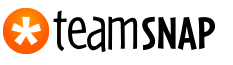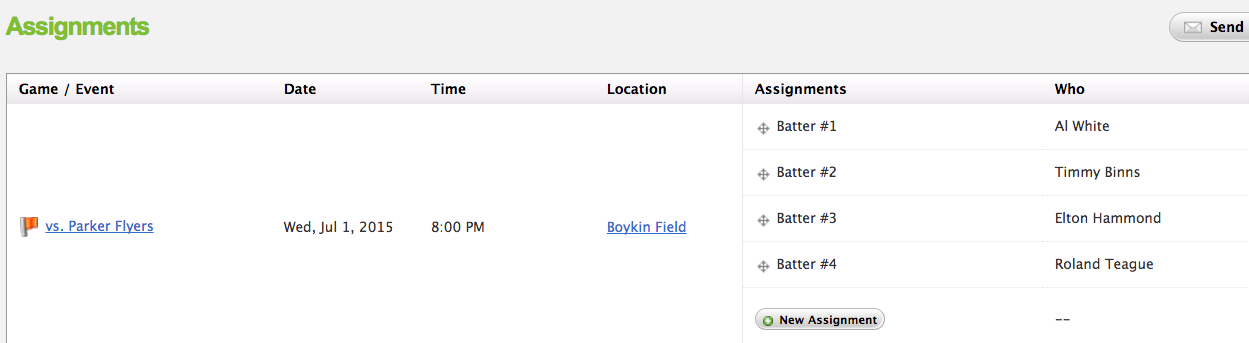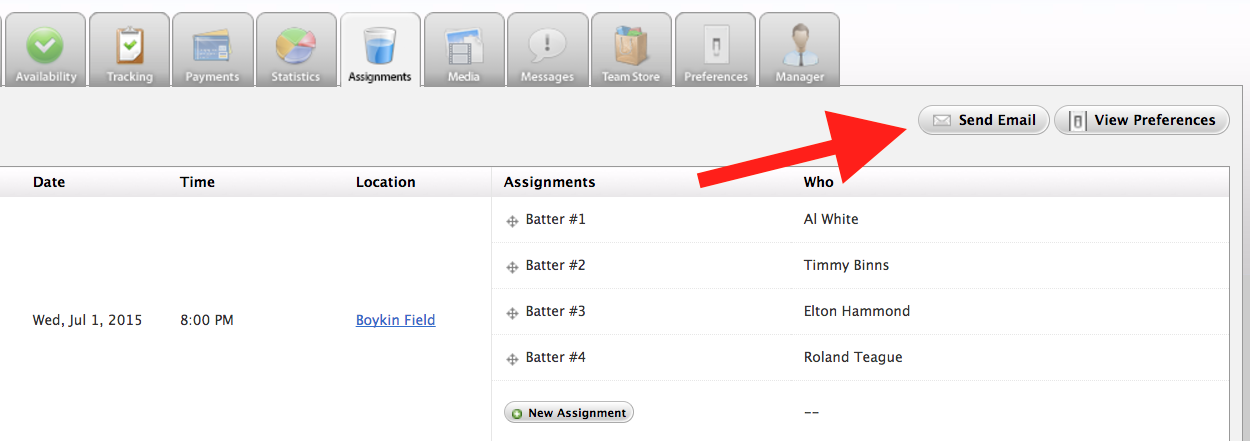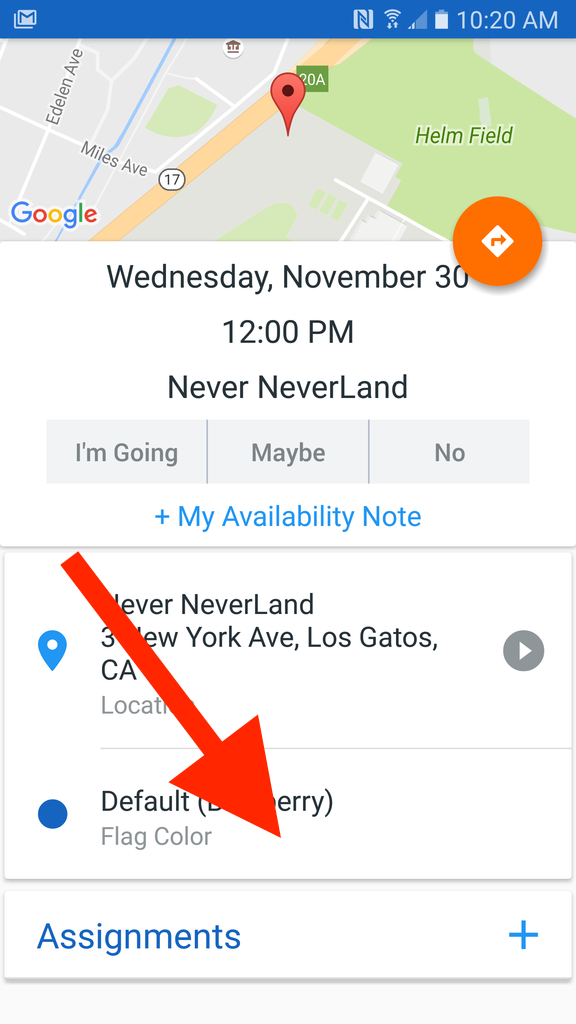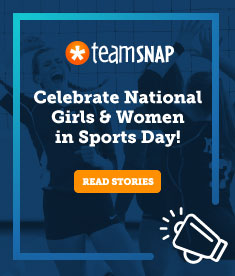Did You Know You Can Use TeamSnap Assignments to Set Your Lineup?
Share This :
If you haven’t tried our new Assignments tab yet, you’re missing out! It’s the easiest way to track who’s bringing what to each and every game.
But that’s not all you can do with Assignments. You can also use this feature to set your lineup. Here’s how to do it:
- Head over to the Assignments tab and choose an upcoming game.
- You’ll see a green button to the right of it labeled “New Assignment.” Click that button, then enter a lineup position. For example, for the baseball aficionados out there, you might put “Batter #1.”
- Assign the role to a player.
- If you’d like to alter your lineup, simply click and hold the icon to the left of the player’s role and drag up or down. This will help you reorder your lineup with ease.
- When you’re ready, click “Save” and you’re set!
Now that your lineup is set, you probably want to share it with your team. Just scroll up to the top of the page and click the button labeled “Send Email.”
Just follow the prompts on the next screen. Once completed, you’ll send an email to your whole team with a clean copy of the lineup. Pretty cool, huh?
And one more thing: You can even set and view your lineups from your mobile app by tapping on the game and scrolling down to the Assignments section at the bottom of the game detail screen.
Does this look like something you’d be interested in? Assignments are available with any of our paid plans, so upgrade today and set your lineup in minutes!
Kyle Massa is the content associate manager at TeamSnap. Outside of work, you can find him writing, reading and playing guitar for his cats.
National data actively tracking the safe return of youth sports activities
See the map