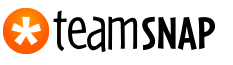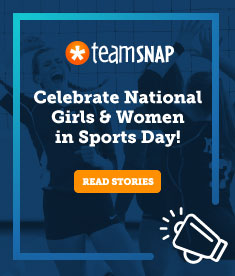Folder for Photos and Files … Finally!
Share This :
Oh boy are we excited to roll out our newest feature upgrade today. It’s the all-new team Photos and Files section, and it addresses a few of the top feature requests here at TeamSnap. Here’s what’s new:
Folders! You can now organize your team photos and files into folders. Create as many folders as you want. Upload new photos or files to an existing folder or create a new folder on the fly. Easily move photos and files between folders. Organize everything just the way you want. You can also create private folders which are only viewable by your team manager(s).
Bulk Delete. No more deleting photos one at a time. Our all new “Manage” button lets you delete (or move) a whole bunch of files at once. So much easier.
Drag and Drop to Rearrange. Don’t like the order of your photos or files within a folder. Just grab and drag to rearrange.
A few hints to get you started:
- By default, all of your existing photos or files are in a single folder that we’ve created for you (called “Our Photos” or “Our Files”). Just click the “New Folder” button to start making new folders and organize however you like.
- Don’t like the name of a folder, photo or file? Just click the name to rename.
- Every photo folder shows a thumbnail image, which is the first image in the folder. Don’t like the thumbnail? Just drag to rearrange the photos.
- Want to move or delete photos within a folder. Go into the folder and click on the “Manage” button.
- Want to make a folder visible only to team Managers? Go into the folder and click on the button to toggle privacy.
- Want to delete a folder? Move all the photos elsewhere and a “Delete” button will appear next to the folder name. You can’t delete a folder unless it’s empty, just to be safe.
We hope you love the all-new Photos and Files area. Let us know what you think!
National data actively tracking the safe return of youth sports activities
See the map